
Remember this post I did back then using contact sheet II from bridge? Well, I was updating my portfolio printing from lightroom this weekend, and I thought to myself, I like what I see with the unify space and such, I wonder if there is a easier way for me to STOP making the grid and open these countless individual PSD files and combine them manually.
I look around in lightroom, then it hit me..all I have to do is just to set it at “Print to Jpeg File” (here is to countless night I spend coping ALBUM layout on photoshop…..what a waste of time). Thus, to live up to my matto of making everything in my life as fancy and extra spicy, I found a way to combine this LR function with the BIG PICTURE from PanosFX
1) Download the “Big Picture 2″Â from PanosFX.com( Free or Commercial, it is totally up to you). It’s a photoshop Action, they do have it in Element as well but I don’t use it so in theory I think you can do what I am about to do in Element as well.
2) Open up Lightroom and select 25 photos. The Big Picture action will require you to open a landscape orientation in PS later, so with that in mind, go to the “PRINT” module and open up the “PAGE SETUP” make sure you have a Landscape orientation.
3) I had made a screen cap of the setting:
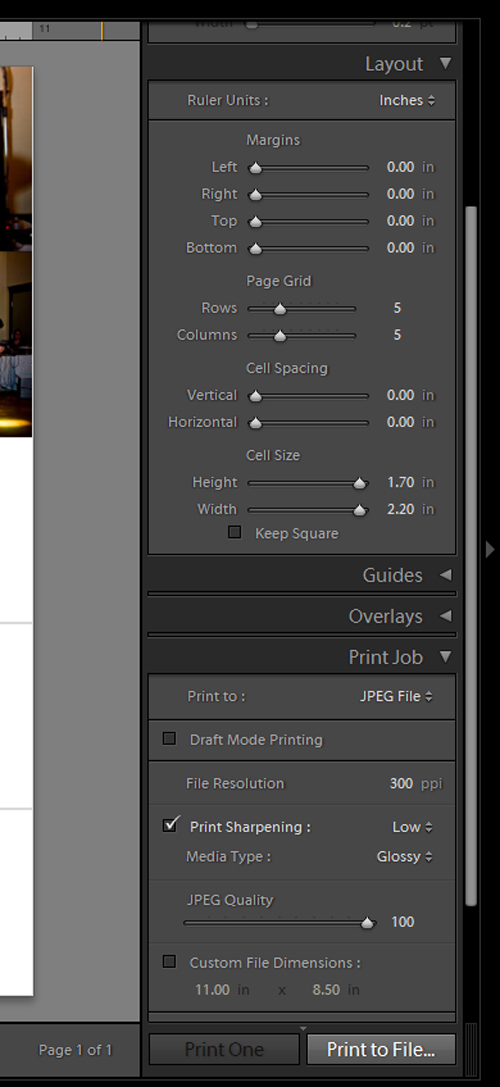
Thus you will get this jpeg as a result:

4) Open this jpeg in Photoshop, and make sure you have the Big Picture actions install, apply the one of the “action†from the “PFxBig picture†folder.
5) Follow the instruction, and you will get something like this:

But why stop there, when you can have some fun rearranging stuff and change sizes :

I think this method is more forward and require less time for the PC to open and process 25 folders, plus I can adjust the crop in the print module….Which is a plus since I would say I work extensively in Lightroom. Preset download:
Preset download:
Print 25 photos on 8×10 : LR2 only I think…Download here
Now, this is a trick I use normally if I don’t want the photos to be evenly space out. I will make a couple (2 to 3 ) virtual copy of the one I would like to leap in 2 cells (or 3). Then adjust the placement on the mat…(place your cursor on the cell and then hold down mouse button and toggle). Combine with cell spacing, which will give me something like this:

After I ran Big Picture action in PS :

You can download a lightroom print preset for the above effect here
I then got ride of the row of white space, and then resize and move stuff around:

Now, go out there and have some fun!! If you like these idea and would like me to continue posting print layout preset, please comment below!



Hi thanks for these wonderful ideas. I am also trying to learn how to make collages of my pictures all in Lightroom without using Photoshop. Hopefully this will continue to be developed as we all speak out about it! Thanks again for the tips and I look forward to more of your articles on this topic.
Thank you Lori!